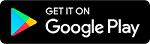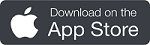Download and Support Documentation
IP Search Tool (SADP) Windows Mac
===============================
How to set up LaView WiFi IP Camera
Step 1. Connect WiFi IP Camera to your WiFi network:
1a. Connect via LaView Connect Mobile App Learn More
1b. Connect via Web Interface Learn More
Step 2. Add WiFi IP Camera to NVR / NAS / VMS program
2a. to NVR Learn More
2b. to NAS Learn More
2c. to VMS program Learn More
===============================
FAQ
Q. What is the default password to the WiFi IP camera?
A. The WiFi IP camera does not have a default camera. You are required to set up a password when you initiate the camera.
Q. What is the RTSP URL Path to the WiFi IP camera?
A. Below are some examples of RTSP path. Learn more here to read detailed explanation.
Main Stream:
rtsp://192.168.1.100:554/Streaming/Channels/101/
rtsp://admin:examplepass123!@192.168.1.100:554/Streaming/Channels/101/
Sub Stream:
rtsp://192.168.1.100:554/Streaming/Channels/102/
rtsp://admin:examplepass123!@192.168.1.100:554/Streaming/Channels/102
Q. Which App should I use for the WiFi IP camera?
A. You can use LaView Net or LaView Connect to set up the WiFi IP Camera. LaView Connect is the newer released one.
Q. How to reset the camera
A. Follow the procedure below to factory reset the camera
1. Disconnect the power supply.
2. Press and hold the reset button.
3. Keep holding the reset button and restore the power supply
4. Continue to hold hte reset button for a further 10 seconds
5. Release the button and allow the camera to complete a reboot
When you check the camera in SADP tool after resetting, it should show as 'inactive' and will require you to start afresh.
The first thing you'll be required to do in SADP tool is set a password.
For more technical support article, please click here to visit Product Support Page
===============================
Video - How to Set Up Your WiFi Camera System